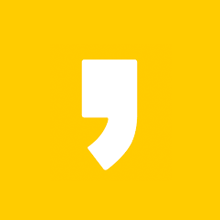출처 : https://help.sap.com/saphelp_nw73ehp1/helpdata/en/fc/eb2e97358411d1829f0000e829fbfe/content.htm
(공지) 해당글은 2016 년도에 쓰인 글이며, 실습환경 설치가 불가합니다. 실습환경이 필요해서 이글을 찾아오신 분들은 2019 년도, 올해 작성한 글인 아래 링크로 이동해 주시기 바랍니다. 감사합니다.
2019 년도 공지사항 : https://tsdmoai.tistory.com/29
SAP 실습 환경 구축하기 (2)
실습 환경을 구축하기 위해서는 SAP ERP를 사용하는 곳의 환경을 이해할 필요가 있다. 왜냐하면 이 구조를 우리가 사용할 PC에 구현해야 흔히 우리가 알고 있는 SAP라는 것을 맛볼 수 있기 때문이다. 저 그림을 토대로 우리가 해야 할 일을 생각해보자면..
(1) Application의 요청에 의해 Data를 보내고 저장 할 수 있는 Database(DB)를 자신의 컴퓨터로 설정하여 Database Layer를 설정해준다.
(2) 실질적으로 사용자의 요청을 처리하는 ERP 프로그램이라 부를 수 있는 Application Layer를 SAP 홈페이지에서 제공하는 'NetWeaver 7.03' 을 설치하여 구현한다.
(3) 마지막으로, Application Layer에 설치된 New Weaver를 이용하기 위해 'SAP GUI 730'을 설치하여 User가 조작하거나 결과를 Display 할 수 있는 'Presentation Layer'를 구현 한다. 쉽게 예를 들자면 컴퓨터에 설치된 Window라는 프로그램의 다양한 기능을 다루기 위해 누를 수 있는 아이콘과 시작버튼을 가진 바탕화면을 제공하는 부분이라 할 수 있겠다.
이렇게 3가지 Layer를 구현하면 위의 참고 그림에서 맨 위에 위치한 User 처럼 우리는 SAP를 다룰 수 있게 될 것이다.
그럼 SAP 사이트에서 Net Weaver 7.03을 설치하여 Application Layer를 구현해보자.
http://sdnweb.sdn.sap.com/sapbackoffice/public/sapstoresolutions.aspx 이곳에 들어 가면 SAP에서 제공하는 다양한 Version의 Software들이 있다. 이렇게 많은 것중에 나는 'SAP NetWeaver AS ABAP 7.03 SP6 64-bit Version' 를 이용해서 진행할 예정이다. 이렇게 버전이 많은 이유는 이미 'NetWeaver 7.5' 까지 Application Layer가 Update되어 출시된 상태이고, 버전 마다 상호호환 되는 DB들의 종류가 Cloud 쪽으로 넘어가면서 'Max DB' 나 Cloud Service Provider인 Amazon사의 Cloud DB가 적용되고 있기 때문이다. 또한, SAP사의 DB상품중 하나인 SAP HANA가 DB layer로 적용되는 경우도 있다. 이에 따라 계속 새로운 Program을 출시하다 보니 많아 진것 같다.
위의 링크를 들어가면 아래와 같은 화면을 만나게 된다.
여러가지 Software가 있는데 첫번째 항목인 'SAP NetWeaver AS ABAP 7.03 SP04 64-bit trial' 을 사용해보자.
링크를 클릭 하면 아래와 같은 화면으로 넘어간다.
출처 : https://store.sap.com/sap/cp/ui/resources/store/html/SolutionDetails.html?pid=0000000218
Trial Version 버튼을 클릭하고 개인정보를 입력하면, 아래와 같은 Mail을 받을 수 있다.
그리고 Click Here 버튼을 클릭하면 다운로드 창으로 이동하게 된다.
3번째 항목인 'ABAP Trial 7.03 SP04 64-bit Trial'을 다운받는다. System이 오류없이 설치 되기 위해서는 다음과 같은 Requirement 가 필요하다. 자신의 컴퓨터 사양과 환경을 확인해보자. 설명서를 확인해보면 대부분의 설치 환경이 이에 맞지 않은 경우가 많을터이니 대충(?) 맞으면 진행하라는 설명이 있다. 그리고 설치 환경을 Check 해주는 단계도 있으니 참고하여 진행하자.
- Windows 7 Professional or Windows Server 2008R2 (english)
- Hostname must not exceed 13 characters
- NTFS-File systems
- Internet Explorer 8.0 or higher or Firefox 1.0 or higher (newest recommended)
- At least 4 GB RAM (recommended 8-16 GB)
- Intel Pentium III/1.1 GHz or higher (or compatible), Multi core recommended.
- 50 GB hard disk space temporary during installation – 36 GB permanent. The faster the better.
- High-resolution monitor (1024×768 or higher, 256 colors)
- Make sure that no other SAP system is installed on your computer. This version does not support multi system installations.
- The SAP system requires several ports for communication services. Therefore the file %WINDIR%\system32\drivers\etc\services must not include an entry for the ports 3200, 3600 and 8000. A possible entry can be excluded by using the hash symbol.
- If no DHCP server is available on your network (which dynamically determines the IP address) or your computer is not connected to any network, you need to install the virtual interface adapter MS Loopback Adapter. The procedure to install a loopback adapter is documented within the download package.
To be continued
'SAP NetWeaver Trial 설치' 카테고리의 다른 글
| SAP 실습환경 구축하기 (6) : SAP NetWeaver ABAP 7.03 SP04 Trial (4) | 2016.08.27 |
|---|---|
| SAP 실습환경 구축하기 (5) : SAP NetWeaver ABAP 7.03 SP04 Trial (0) | 2016.08.27 |
| SAP 실습환경 구축하기 (4) : SAP NetWeaver ABAP 7.03 SP04 Trial (0) | 2016.08.25 |
| SAP 실습환경 구축하기 (3) : SAP NetWeaver ABAP 7.03 SP04 Trial (4) | 2016.08.14 |
| SAP 실습환경 구축하기 (1) : SAP NetWeaver ABAP 7.03 SP04 Trial (4) | 2016.08.02 |